Super Simple Rig quick start guides
How to install Super Simple Rig
Super Simple Rig is very easy to install. Follow the 6 steps below to install the system. You can also watch a video of the installation on the video tutorials page.
- First, download the Super Simple Rig installer from the opening page.
- Drag the file from your file explorer window and drop it into the 3ds Max viewport. (If dragging the file does not work, try opening the .mzp installer from the "Run Script..." item in the MAXScript menu.)
- The installation window will appear. Click the install button, and Super Simple rig will be installed automatically.
- After the install is complete. Close and re-start 3ds Max.
- Open up the "Customize User Interface..." window from the "Customize" menu.
- You will find the Super Simple Rig tools under the SuperRune category. Drag each item to a toolbar or to a menu. I made a new toolbar called Super Simple Rig in the example above.
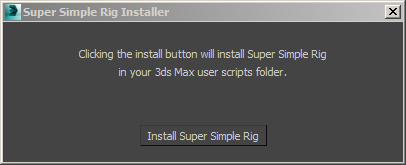

Super Simple Rig is ready to use! Read below for a quick introduction to setting up your first rig.
Creating your first Super Simple Rig
After you have gone through the installation steps above, the Super Simple Rig icons should be in one of your toolbars. You are now ready to create your character rig.
- Click the icon for the builder, this will open Super Simple Rig Builder.
- Type your characters name into the Character Name field.
- Click "Create Locators" to create the rig locator objects for your character. These locators show where the bones in your rig will be built.
- Move the locator objects so that the skeleton fits inside your character.
- Use the buttons inside the "Rig Position Tools" rollout to mirror or straighten your locators.
- Change the presets inside the "Rig Creation Options" rollout to define your rig.
- Click "Build Rig", and your rig is ready.
- Bind your character mesh to the bones in the "Skinning Bones" layer.
- Your controllers are in the "Controllers" layer, but can be accessed using the "Super Character Selector" window.
- Each controller has a set of attributes you can animate. Open up the modifier panel to see them. There is no need to freeze transforms, each controller has already been "nulled out" by the rig.


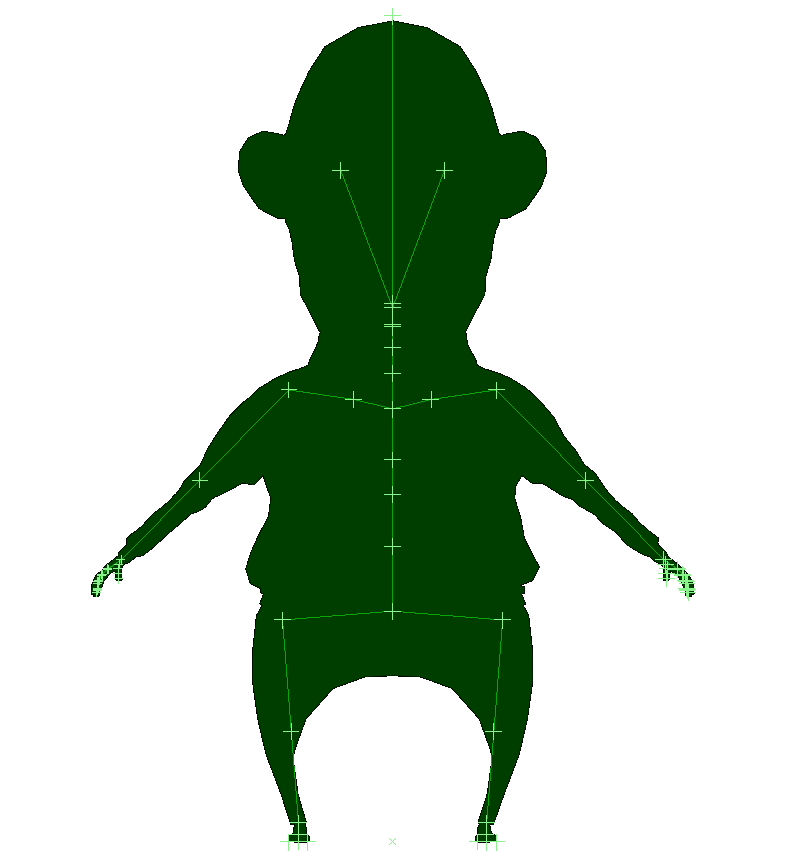

You are ready to animate your character. Have fun!
Documentation index
- Opening page
- class="borderlink" Quick start guides
- An introduction to Super Simple Rig
- Animating a character with the rig (coming soon)
- Rig Builder window reference
- Character Select window reference
- Save Load window reference
- FAQ: Frequently asked questions
- Video tutorials
- Release history
